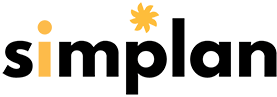For general inquiries, please contact Simplan Customer Service at weekdays between 8AM and 5PM CST or use our email form.
For benefit questions, log into your benefits portal account. This account has a number of benefit related FAQs as well as a secure message system that will allow you to either find the answers you need or securely transmit your question and any associated Protected Health Information (PHI) to us. Please do not submit any PHI to us via email or social media as these methods are not secure. Does your employer offer benefits managed by Simplan, but you don’t have a benefits portal account yet? Sign up for a benefits portal website account today! If you can’t find the information you need on our benefits portal website, contact Simplan customer service by phone at, weekdays between 8AM and 5PM CST or by email at customerservice@thesimplan.com. You can also contact us through our email form. Please do not submit any PHI through this form.
If you can’t find the information you need on our benefits portal website, contact Simplan customer service by phone at , weekdays between 8AM and 5PM CST or by email at customerservice@thesimplan.com. You can also contact us through our email form. Please do not submit any PHI through this form.
Account Creation Problems
If you are encountering problems with creating an account on our benefits portal website, refer to this online guide. If problems still persist, note any error messages you receive and contact Simplan customer service at .
Login Problems
If you are having trouble logging into an existing account on the Simplan benefits portal, try the password recovery tool. If that fails, then contact Simplan customer support at . The password recovery tool only works for employee accounts. It doesn’t work for HR, Broker, or provider portal accounts. For assistance with password resets for these accounts, contact Simplan customer service at .
To Report Technical Problems
To report error messages and technical malfunctions with the Simplan benefits portal website, email websupport@thesimplan.com detailing the error or problem you are encountering. Include the following (if possible):
- A description of the problem and the actions that led up to the problem
- A screenshot of the problem or any error messages you receive
- Are you accessing the website on a desktop/laptop device or a mobile device
- If you are using a desktop/laptop, what version of Windows or Mac OSX are you using
- What web browser are you using (including version)
- Are you accessing the website on a mobile device; if so, what make and model of device is it
- If you are using a mobile device, what version of Android or iOS are you using and what web browser are you using (including version)
This information will help us to duplicate and troubleshoot the malfunction you are experiencing.
Add the Benefits Portal to Your Mobile Home Screen
The Simplan benefits portal website is designed to be mobile-friendly and can be added to your mobile device’s home screen. Once added to your home screen, you can launch the web portal just like you would any app. Follow these instructions to add the benefits portal to your mobile device home screen.
Simplan Flex Claims (named “Simplan Flex” on iOS devices) lets you manage your Simplan Flexible Spending Account (FSA), Health Savings Account (HSA), or Health Reimbursement Account (HRA). If you do not have your FSA, HSA, or HRA benefits through Simplan, this app will not work for you.
Getting Started
Go through the app password setup instructions using the video or instruction document below before launching the app for the first time. Because of an added layer of security in this app, your Simplan Benefits Portal username and password will not work with Simplan Flex Claims.
- Read the Simplan Flex Claims Guide to Password Setup & App Install
- Or view the Getting Started video
- If you are still having problems setting up your password, call or email customersupport@thesimplan.com
Install the App
If you are on your desktop or laptop pc, scan the codes below with your mobile phone’s QR code scanner app to be taken directly to the app install page on the App Store or Google Play store. If you are on your mobile device, simply touch the codes or the app store badges to be taken directly to the install pages.
To report error messages and technical malfunctions with the thesimplan.com website, email customersupport@thesimplan.com detailing the error or problem you’re encountering. Please include the following (if possible):
- A description of the problem and the actions that led up to the problem
- A screenshot of the problem or any error messages you receive
- Are you accessing the website on a desktop/laptop device or a mobile device
- If you are using a desktop/laptop, what version of windows or Mac OSX are you using
- What web browser are you using (including version)
- Are you accessing the website on a mobile device; if so, what make and model of device is it
- If you are using a mobile device, what version of Android or iOS are you using and what web browser are you using (including version)
This information will help us to duplicate and troubleshoot the malfunction you are experiencing.
To report problems with the Simplan Provider Portal website including login problems, email customersupport@thesimplan.com. Please make sure to include your name, your company name, and your TIN.